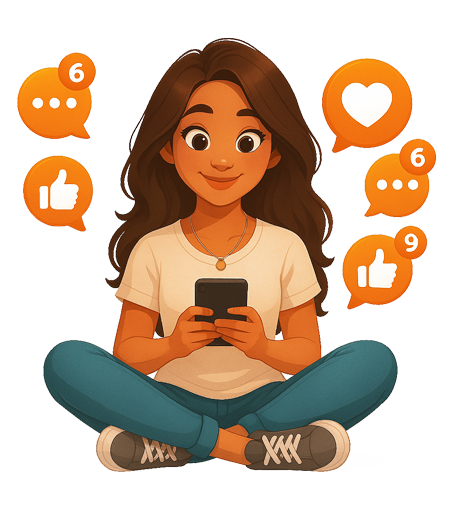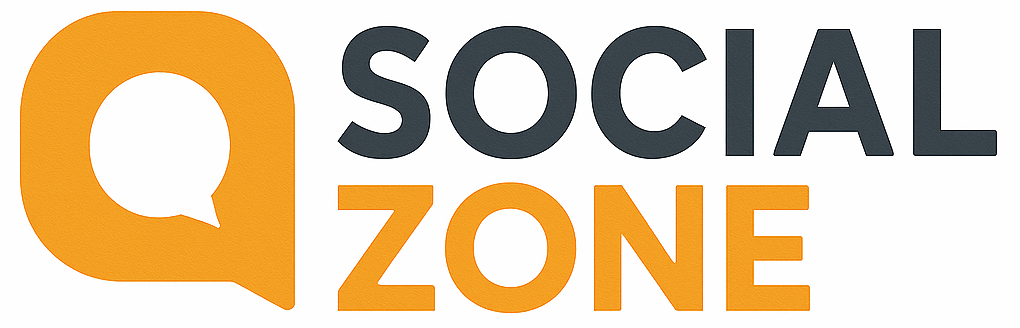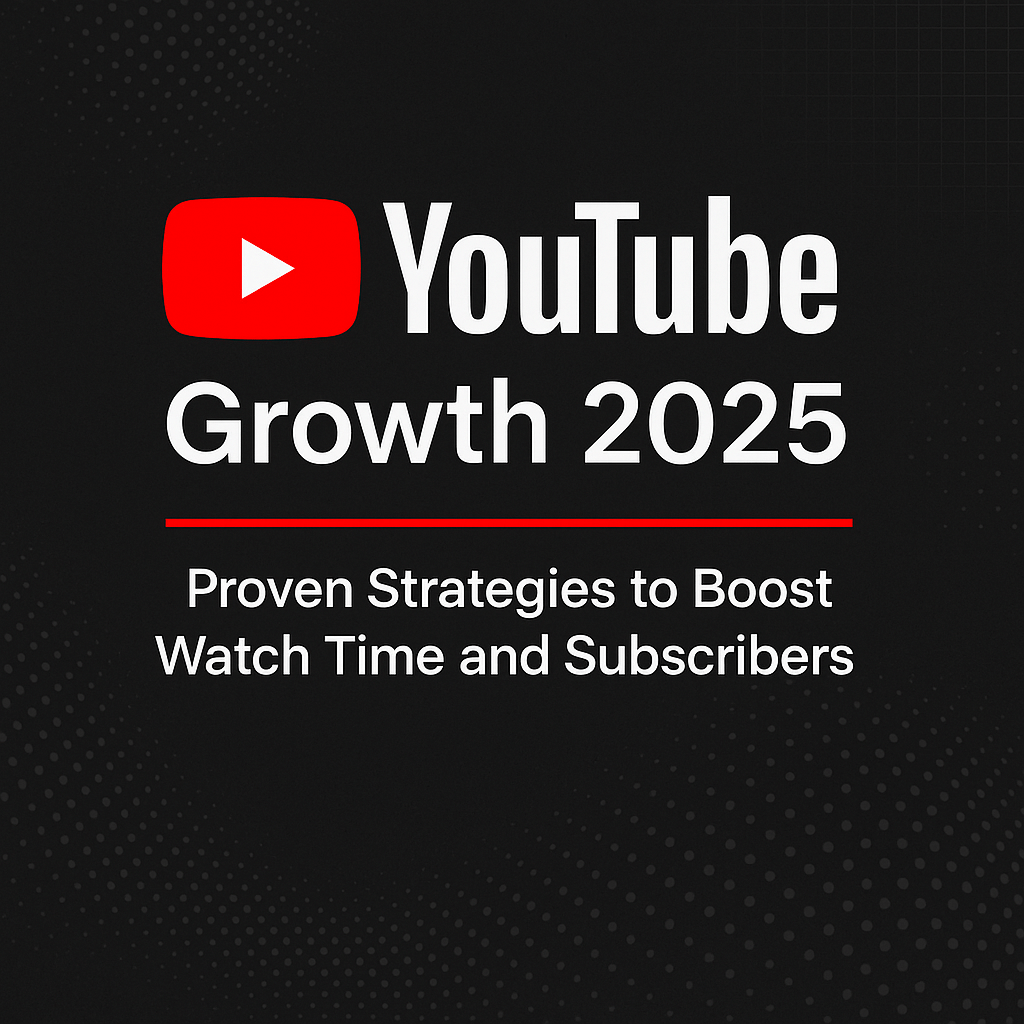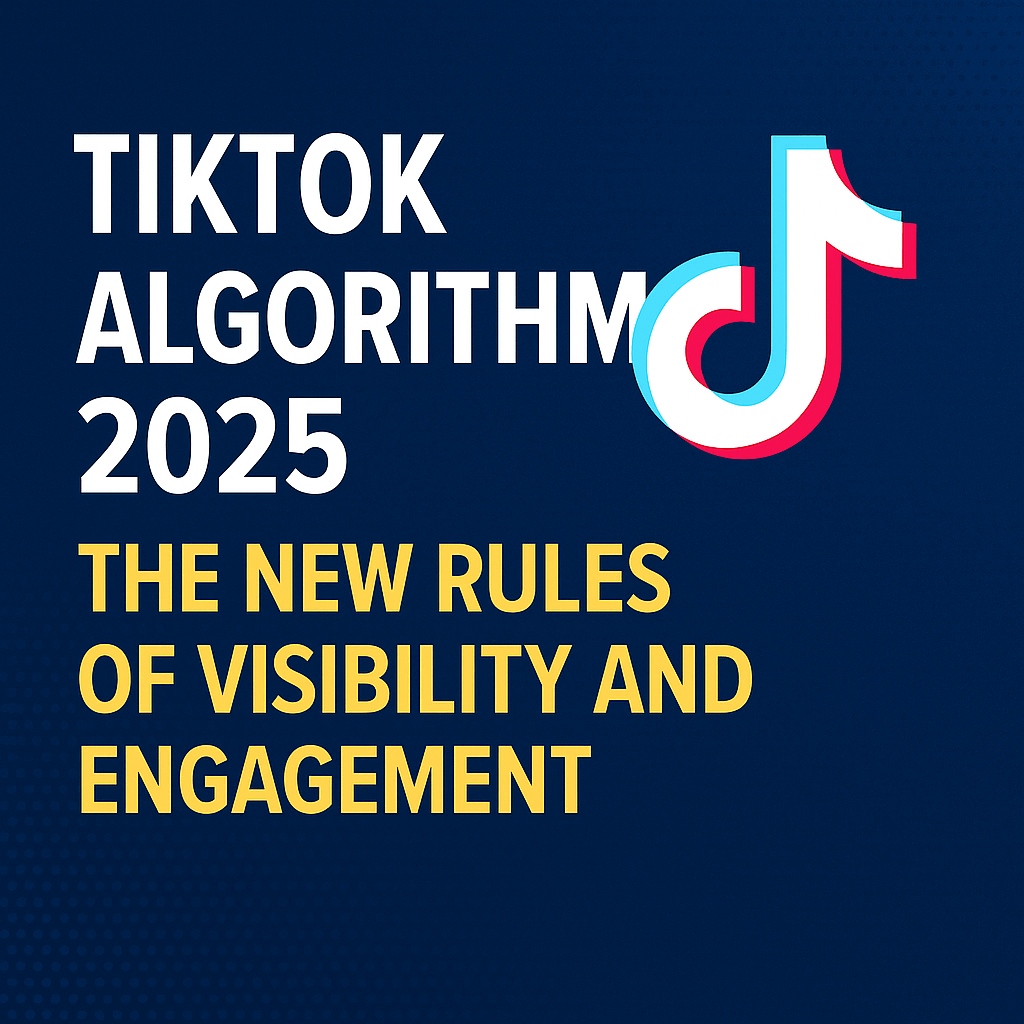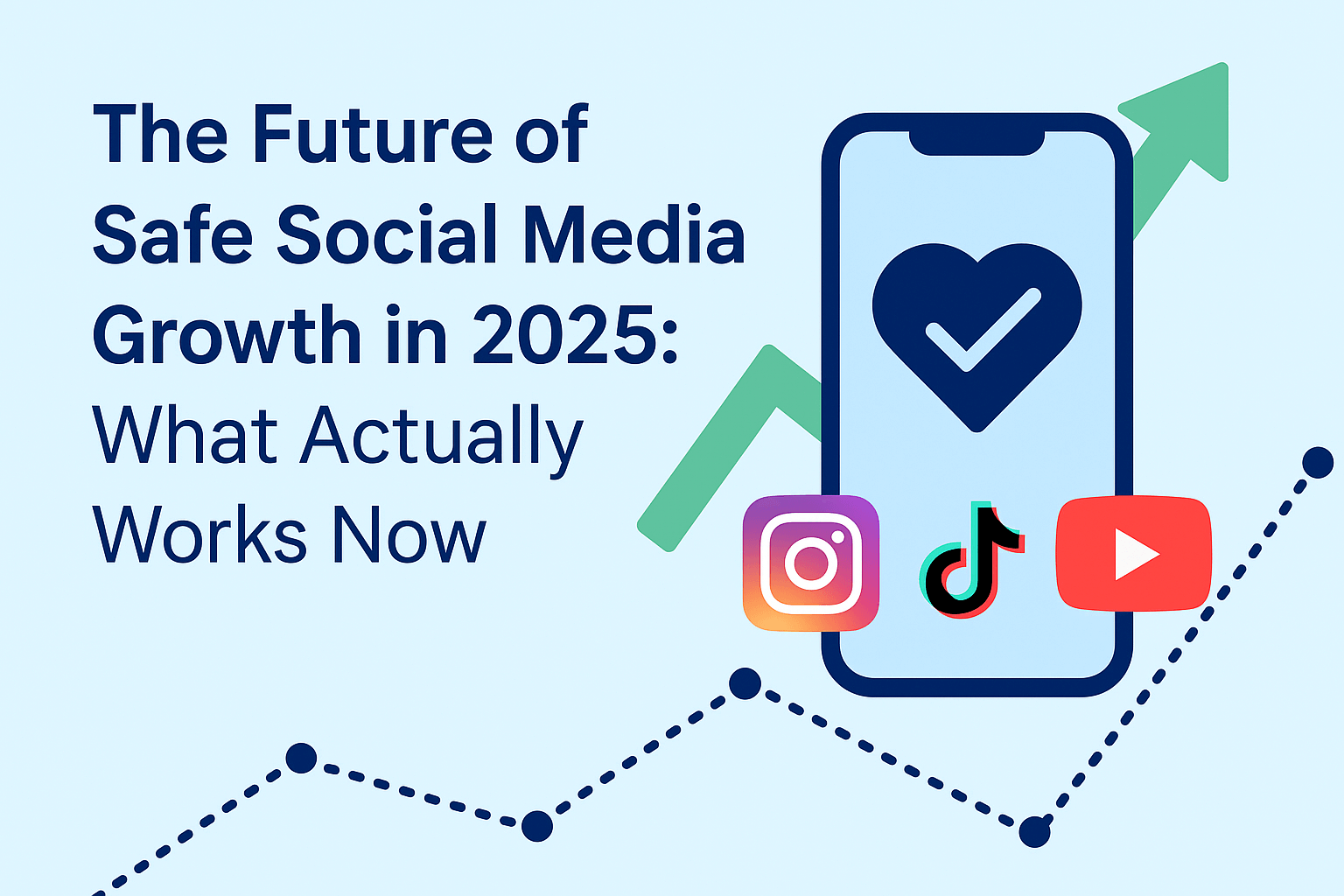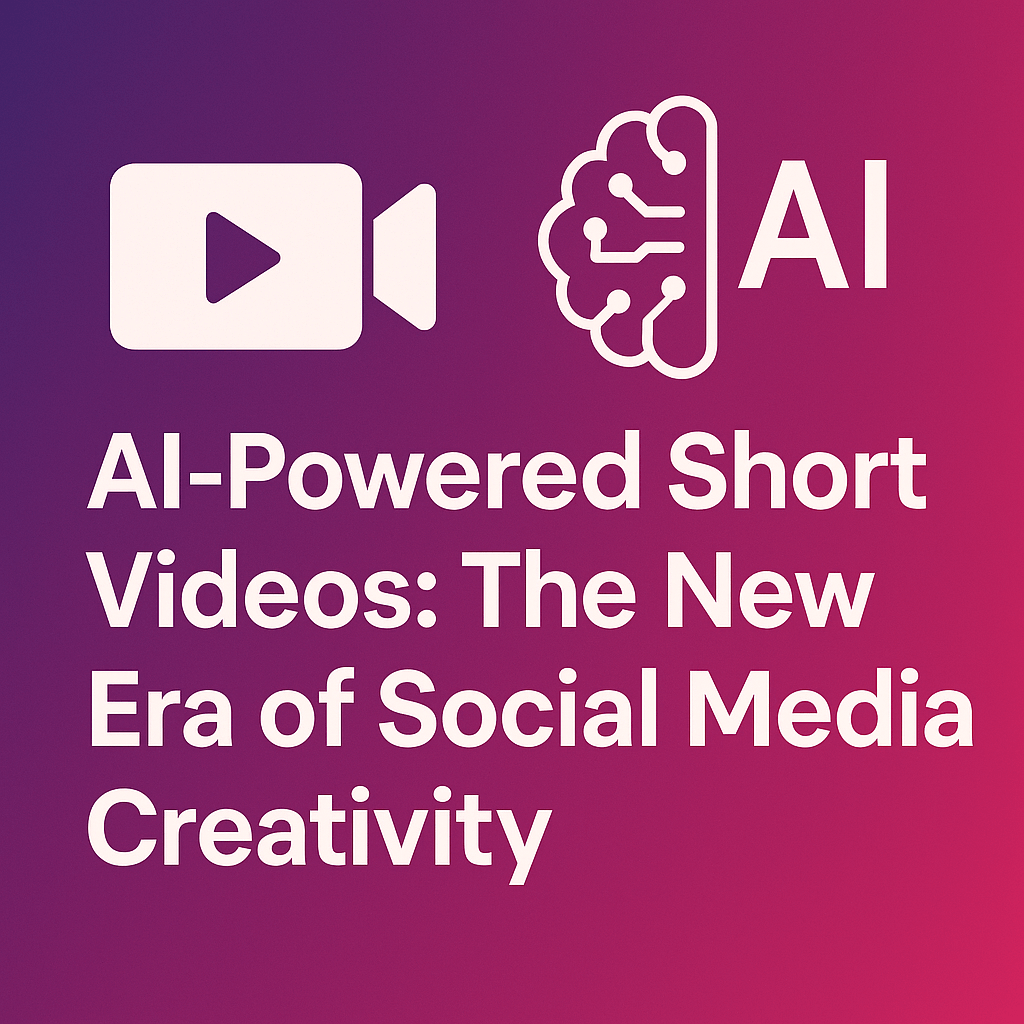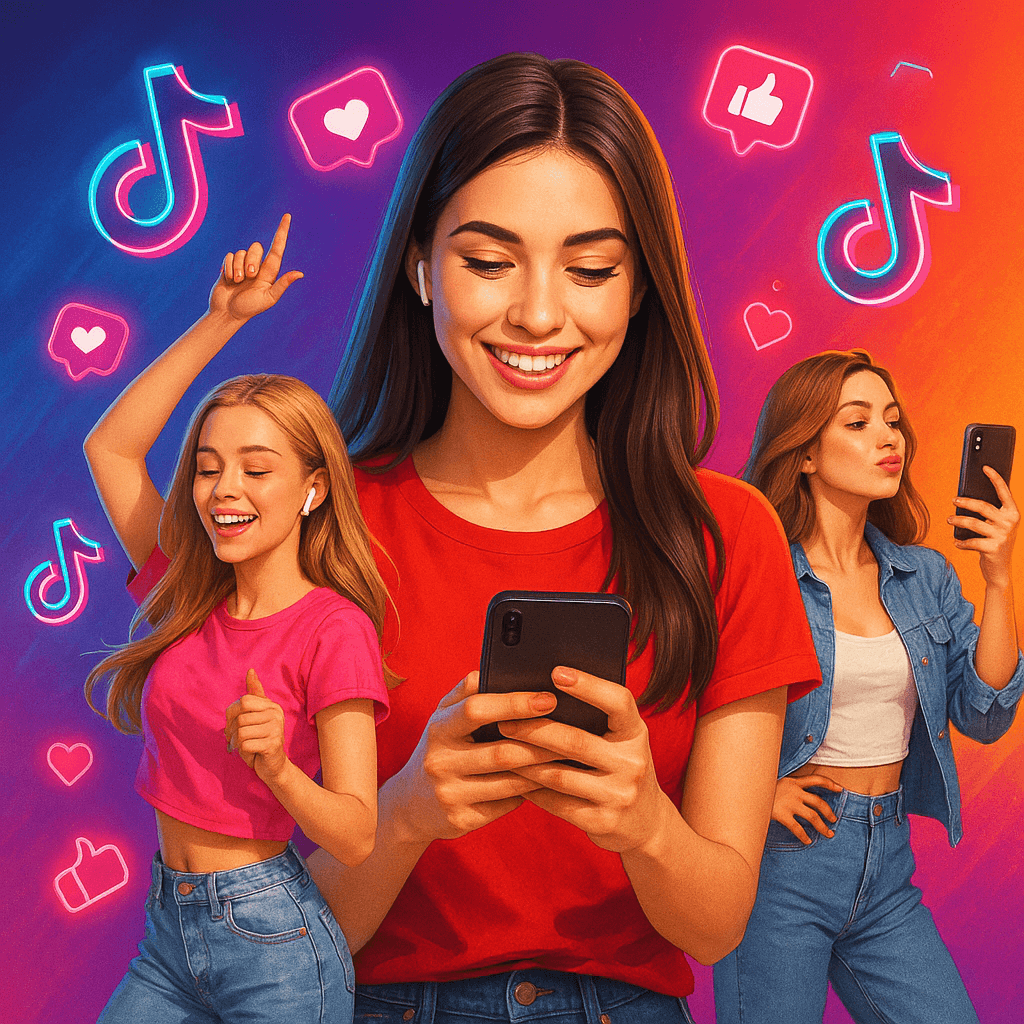YouTube Comments Not Showing – How to Fix It (2025 Guide)
If you typed “YouTube comments not showing” into Google, you’re not alone. Millions of users face this frustrating issue every year. Whether you’re a viewer trying to join a discussion or a creator monitoring feedback, disappearing comments can ruin the YouTube experience.
The good news is that in 2025, there are several proven solutions to fix the problem. In this guide, we’ll explain why YouTube comments don’t show up and how you can solve it step by step.
Why YouTube Comments May Not Show
1. Restricted Mode Is On
YouTube’s Restricted Mode filters potentially inappropriate comments. If enabled, you may not see all comments.
2. Browser or App Glitches
Outdated apps or cached browser data often block comments from loading.
3. Account Settings
If your YouTube account has limited permissions or is flagged, you may not be able to see or post comments.
4. Video-Specific Restrictions
Creators can turn off comments for individual videos.
5. Region or Age Restrictions
Some videos restrict comments based on location or age.
6. Internet Connection Issues
Weak or unstable internet may prevent comments from loading fully.
How to Fix “YouTube Comments Not Showing”
Step 1: Refresh and Reopen
Close the YouTube app or refresh the page. Sometimes, it’s just a temporary glitch.
Step 2: Check if Comments Are Disabled
Scroll down — if you see “Comments are turned off”, it’s because the creator disabled them.
Step 3: Turn Off Restricted Mode
-
Go to YouTube settings.
-
Turn off Restricted Mode.
-
Refresh the video.
Step 4: Clear Cache and Cookies
-
On desktop: clear browser cache and cookies.
-
On mobile: clear the YouTube app cache.
Step 5: Update the YouTube App
Install the latest version to fix bugs that may block comments.
Step 6: Try Another Browser or Device
If comments don’t appear on one device, test another.
Step 7: Check Your Internet Connection
Switch between Wi-Fi and mobile data to see if the problem is network-related.
Step 8: Verify Age and Region Restrictions
Make sure your account details (age, country) are correct. Restricted accounts may not see comments.
Advanced Fixes
-
Disable Ad Blockers or Extensions: Some browser extensions interfere with comments.
-
Log Out and Back In: Refreshes account permissions.
-
Check YouTube Studio (for creators): Ensure your video’s comment settings allow them.
FAQ – YouTube Comments Not Showing
1. Why can’t I see comments on a YouTube video?
It may be because the creator disabled them, or your Restricted Mode is on.
2. Why do comments disappear after I post them?
YouTube’s spam filter or the creator’s moderation tools may remove them.
3. Do YouTube comments not showing affect all videos?
Sometimes it’s just one video, sometimes a site-wide bug.
4. Can I fix YouTube comments not showing on mobile?
Yes. Clear app cache, update the app, and check settings.
Conclusion
If you searched “YouTube comments not showing”, the problem usually has a simple fix: refreshing the app, turning off Restricted Mode, clearing cache, or checking video-specific settings.
In 2025, YouTube’s focus on safety and spam reduction means stricter comment filters. But by following these steps, you can almost always restore full access to YouTube’s comment section.